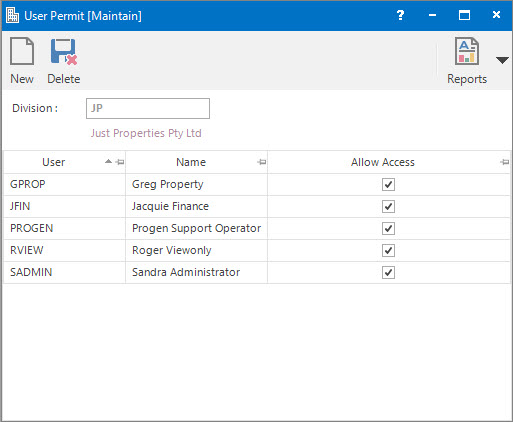
Menu
| File | > | Security | > | Application Security | > | Division Access Rights |
Mandatory Prerequisites
Prior to creating a User Permit, refer to the following Topics:
Screenshot and Field Descriptions: User Permit
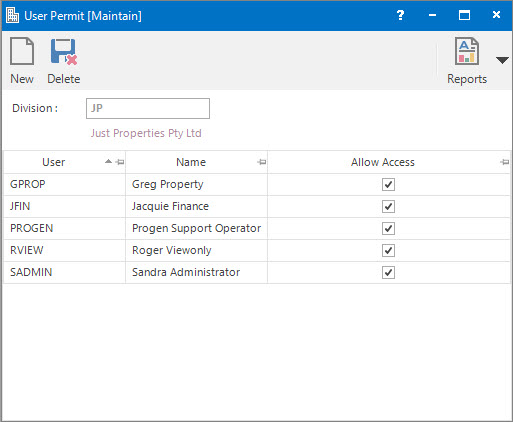
Division: this is the Division for which User Permits will be configured .
User table: this shows a list of all of the Users in the system, and allows you to specify that the User is allowed access to the Division by ticking the check box in the Allow Access column.
How Do I : Search For and Maintain Entities
These General Rules are described in the Fundamentals Manual: How Do I : Search For and Maintain Entities
How Do I : Add new User Permits
How Do I : Modify existing User Permits
How Do I : Delete existing User Permits
Note: Deleting User Permits deletes the permits for ALL of the Users for the selected Division. If you only wish to remove the permits for a subset of Users, refer to "How Do I : Modify existing User Permits".
User Permits are associated with the following Topics: